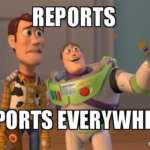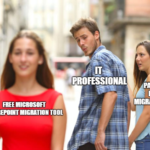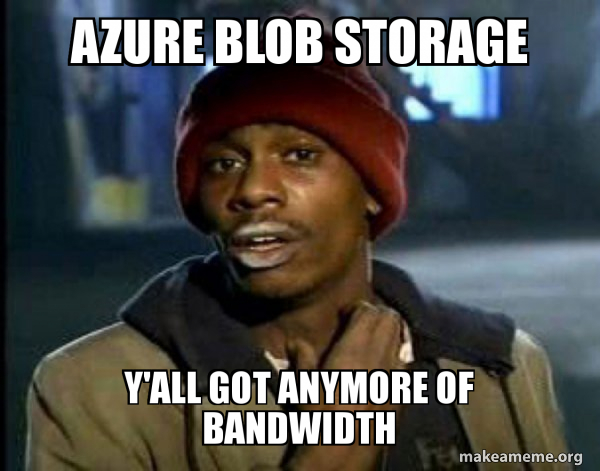
Azure Storage
Are you ready to score big with your cloud storage game?
Azure Storage is like the goalpost of your cloud computing team, helping you store, access, and manage your data and files on the cloud.
It’s a cloud-based storage solution that allows you to store and manage your data and files on the cloud, using storage accounts and containers that can be created and managed through the Azure Portal or PowerShell.
To get started with Azure Storage, you’ll need to create a storage account and a container.
This is like setting up a locker room and storage space for your boots.
You can choose from a variety of storage options, including Blob storage, Queue storage, File storage, and Table storage.
Here’s how you can create a storage account and a container using the Azure Portal:
- Log in to the Azure Portal and select Storage accounts from the left-hand menu.
- Click the Add button and choose a subscription, a resource group, and a name for your storage account.
- Configure the storage account settings, such as the performance, redundancy, and access tiers.
- Create a container within the storage account, specifying the container name and the access level.
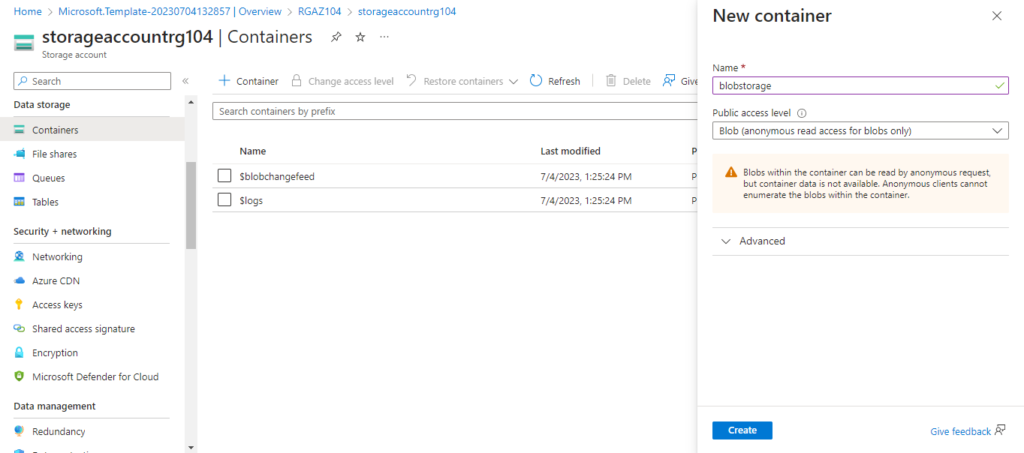
Once you’ve created your storage account and container, you can start storing and managing your data and files using Azure Blob Storage and Azure Files.
Azure Blob Storage
Azure Blob Storage is like the ball of your cloud storage game.
It’s a storage solution for unstructured data, such as text and binary data, that can be accessed through REST APIs, client libraries, or the Azure Portal.
Here’s how you can use Azure Blob Storage to store and manage your data:
- Upload your data to the Blob storage container using the Azure Portal or PowerShell.
- Configure the access level and permissions for the Blob storage container.
- Use the Azure Portal or PowerShell to manage and access your data, such as retrieving, updating, and deleting Blob objects.
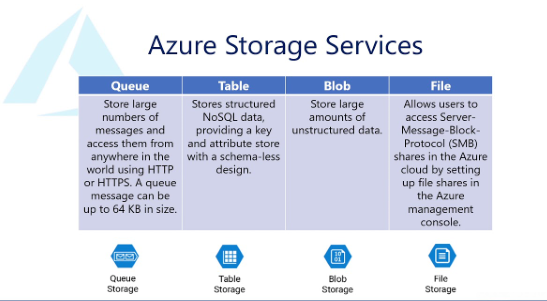

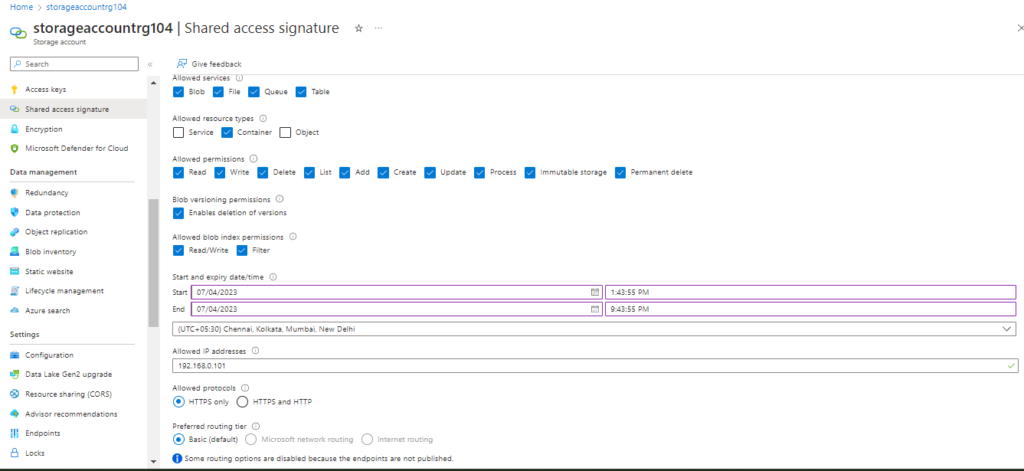
Azure Files
Azure Files, on the other hand, is like the playbook of your cloud storage game.
It’s a storage solution for SMB file shares in the cloud, allowing you to store and share files using standard SMB protocols.
Here’s how you can use Azure Files to store and share your files:
- Create an Azure Files share within the storage account using the Azure Portal or PowerShell.
- Configure the access level and permissions for the Azure Files share.
- Mount the Azure Files share as a network drive on your local machine, using standard SMB protocols.
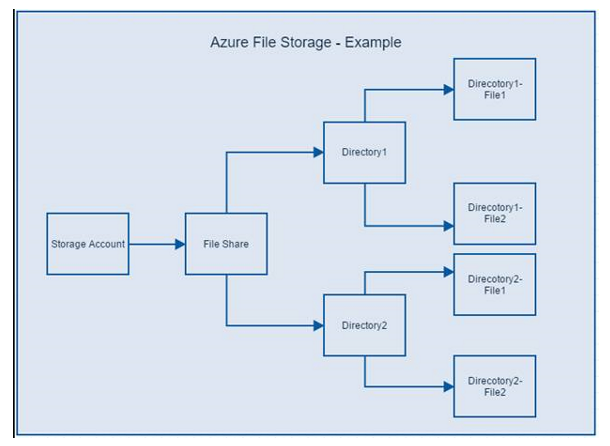
Use the network drive to access and share your files, just like you would with a local file share.
Conclusion
With Azure Storage, you can store, access, and manage your data and files like a pro, using storage accounts and containers that can be created and managed through the Azure Portal or PowerShell.
Whether you’re using Azure Blob Storage for unstructured data or Azure Files for SMB file shares in the cloud, Azure Storage has you covered.
So get in the game and start using Azure Storage today!
Peace out!