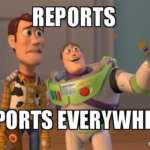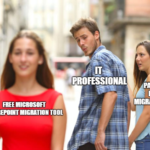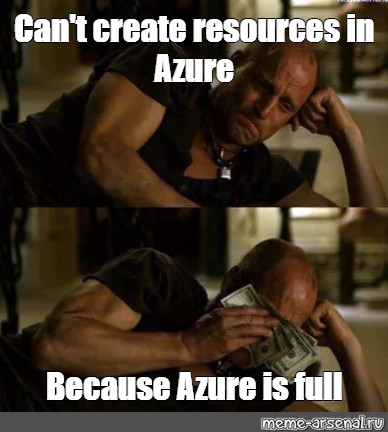
Azure Resource Manager
Are you ready to take your Azure game to the next level, Liverpool fans?
Azure Resource Manager is like the captain of your cloud computing team, helping you create, manage, and deploy your Azure resources like a pro.
Azure Resource Manager is like your team captain.
It’s the central hub for creating, managing, and deploying your Azure resources, just like a captain is the leader of a football team.
With Azure Resource Manager, you can group your resources into resource groups, deploy them using templates, and enforce governance and compliance using Azure Policy.
Resource Groups
Think of resource groups like your squad for a particular game.
Resource groups are containers that hold related resources for an application, such as virtual machines, storage accounts, and databases.
You can create, delete, and manage resource groups using the Azure Portal or the Azure CLI.
Here’s how you can create a resource group using the Azure Portal:
- Log in to the Azure Portal and select Resource Groups from the left-hand menu.
- Click the Add button and choose a subscription and a region for your resource group.
- Enter a name and a description for your resource group.
- Review and confirm your settings, then click Create to create the resource group.

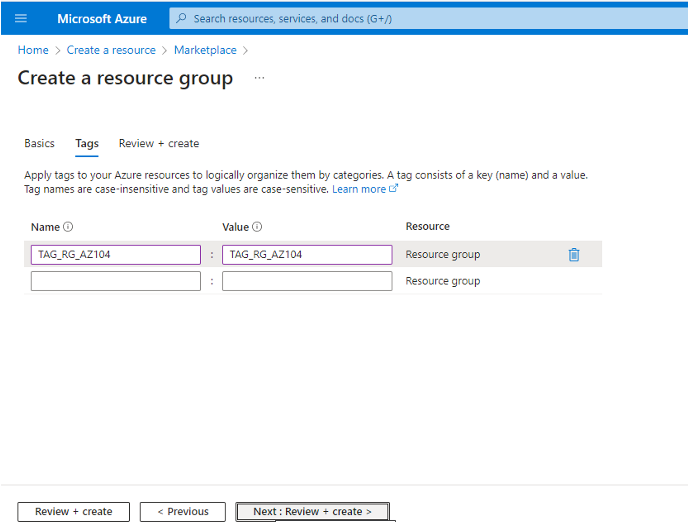
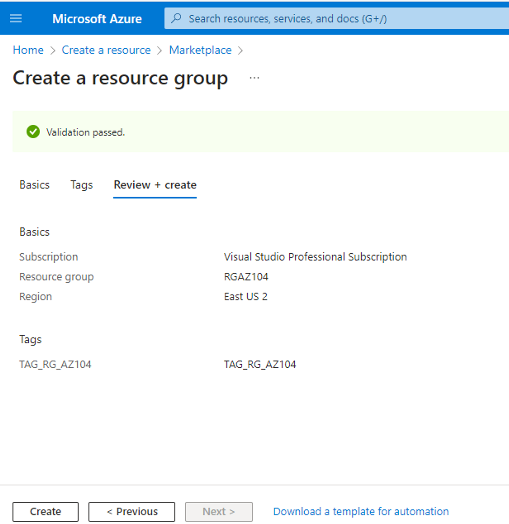
Once you’ve created a resource group, you can add and manage resources within it, just like the Liverpool FC manager would add and manage players to their squad.
Azure Templates
Next up, deploying Azure resources using templates.
This is like setting up a formation or a game plan.
Azure Resource Manager allows you to deploy your resources using templates, which are JSON files that describe the resources you want to deploy and their configuration settings.
Here’s how you can deploy Azure resources using a template:
- Create a JSON file that describes the resources you want to deploy, such as virtual machines, storage accounts, and databases.
- Upload the JSON file to Azure, either through the Azure Portal or the Azure CLI.
- Use the Azure Portal or the Azure CLI to deploy the resources, specifying the template file and any parameters or variables required.

Deploying resources using templates can save you time and effort, as you can easily reuse and modify templates for different applications or environments.
Azure Policy
Finally, let’s talk about Azure Policy.
This is like enforcing the rules and regulations of the football league.
Azure Policy allows you to enforce governance and compliance across your Azure resources, ensuring that they meet your organization’s standards and requirements.
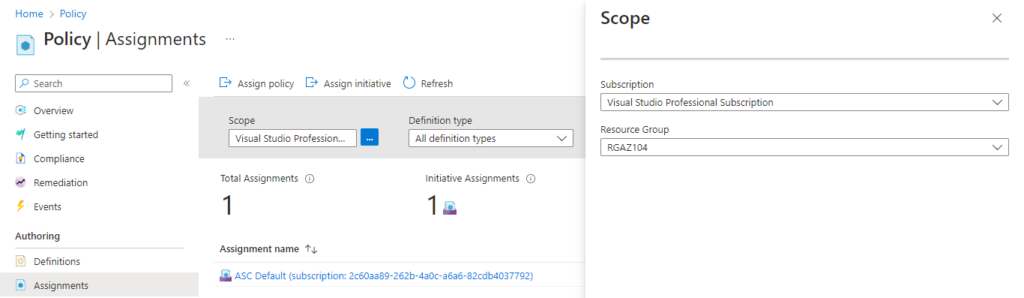
Here’s how you can use Azure Policy to enforce governance and compliance:
- Define your policies using JSON files that specify the rules and conditions for your Azure resources.
- Assign your policies to a scope, such as a resource group or a subscription.
Use the Azure Portal or the Azure CLI to monitor and enforce your policies, ensuring that your resources are compliant and secure.
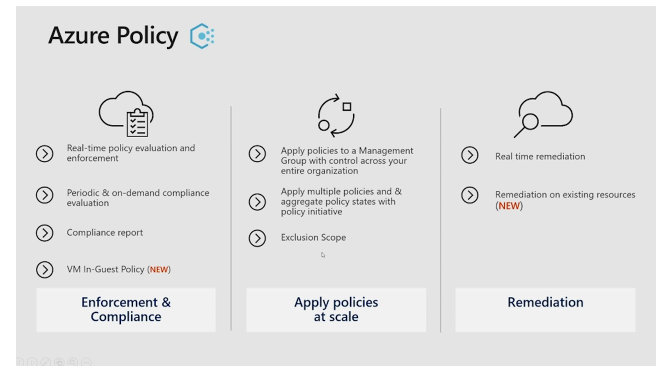
Azure Policy can help you ensure that your resources meet your organization’s standards for security, compliance, and performance, just like a football team has to meet the league’s rules and regulations.
Conclusion
So there you have it, Liverpool fans! With Azure Resource Manager, you can manage your resources like a captain, grouping them into resource groups, deploying them using templates, and enforcing governance and compliance using Azure Policy.
Whether you’re creating a new application or managing an existing one, Azure Resource Manager has you covered.
So get in the game and start using Azure Resource Manager today!
Peace out!