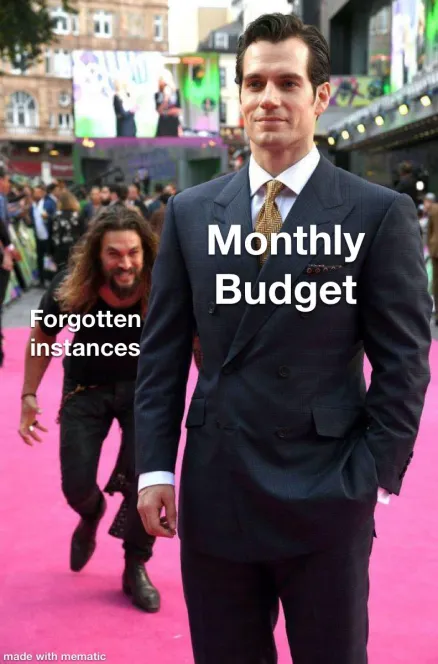
Many organizations are moving additional resources to the cloud, and cloud costs are becoming a large part of IT budgets.
As you get started with Azure cost management, there are built-in pricing models that can help you save and optimize costs, tools that can help visualize and manage costs, and also proven best practices you can use to reduce waste and improve utilization of existing resources.
Here, we’ll go through some cost saving options that are an integral part of Azure’s pricing structure, and provide seven best practices for saving costs, such as right-sizing VMs, locating unused disks, shifting workloads to containers etc.
Azure Cost Management
- Azure Cost Management is a free tool built into the Azure portal.
- It collects data and enables analysis that can help you save costs on Azure services.
- Azure provides additional tools for cost planning and optimization, including the Azure Advisor, Cost Calculator, Cost Analysis, Azure Budgets, and Cloudyn, which lets you track resource usage and expenditure for Azure alongside other clouds.
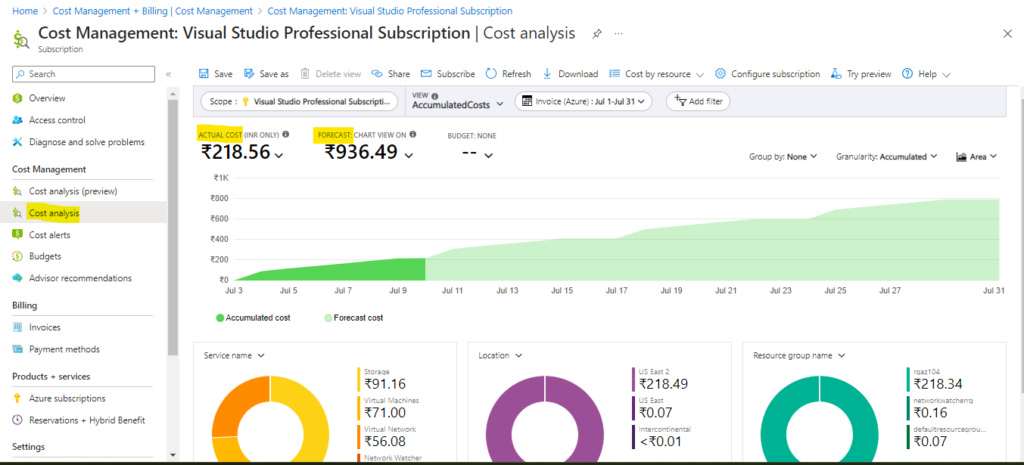
Avoid Creating Orphaned VHDs
- The recommended approach for Azure deployments is to store resources with the same life cycle in a single resource group.
- This includes resources like the VMs IP address, NIC Cards, NSG, disks, and the VM itself.
- When the VM needs to be deleted, you can simply delete the resource group.
- This ensures that all the objects associated with the VM are deleted on one go, including the attached disks.
Find and Delete Unused Azure Disks to Reduce Azure Storage Costs
- Azure Advisor can be leveraged to identify the unused VMs in your subscription.
- The advanced evaluation model in Azure Advisor evaluates parameters such as CPU, memory, and network utilization of VMs and identifies underutilized VMs that can be shut down or deleted.
- Deleting the disks along with those VMs will help to keep your cloud charges in control.
- Azure does not delete virtual disks when you delete a virtual machine.
- Disks continue living and incurring costs until you identify them and delete them.
- The Azure portal Disks screen shows all the active managed virtual disks in the current storage account.
- Look at the Owner for each disk—if this is empty, it means the disk is not used by any VM, and can potentially be deleted.
- You may also have unmanaged disks in Azure—search for these using the Disks (classic) screen.
- If you find an unmanaged disk that is not attached to any VM, follow these instructions to delete it by running a script.
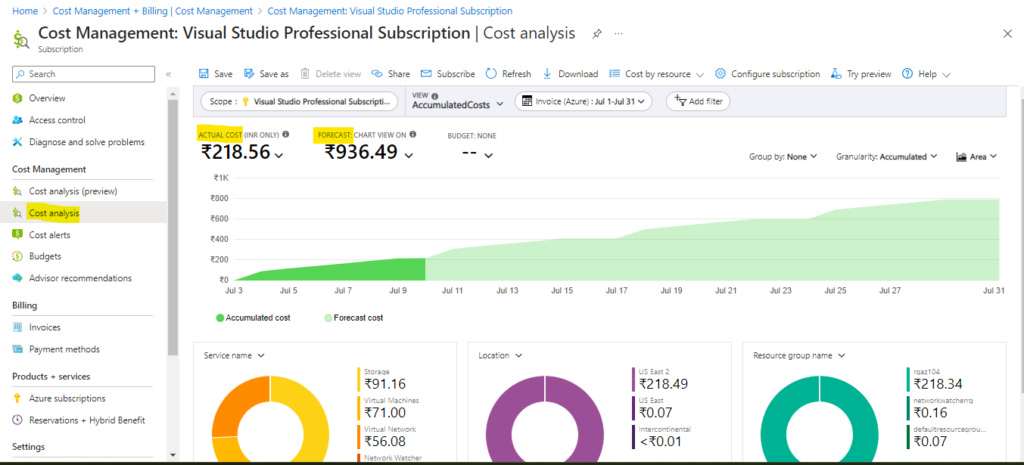
Use the correct purchasing option
- You can use a Pay-as-you-go subscription or, if you are a large organization, you can look at an Enterprise Agreement or a Product and Services Agreement.
Use trial licenses to get you started
- There are quite a few services such as Azure Active Directory Premium P2 that can start off as a limited time trial.
- This may save you at least a months’ worth of licensing for that product so it’s worth looking at whether a trial is offered before committing to a purchase.
- Trials can be viewed in the Microsoft 365 Admin portal under Billing > Purchase Services.
Correctly size Virtual Machines (VMs)
- This might seem quite obvious but make sure that you size VMs accurately when created to make big savings from the outset.
- It’s easy to rack up costs that quickly get out of control so monitor their usage closely to allow you to scale them down if possible.
- Azure provides a wide range of VMs with different hardware and performance capabilities.
- Try using different VMs for the same workload to see which provides the best throughput or performance at the lowest cost.
- Stick with the VM that works best and use auto-scaling to automatically adjust the number of VMs to actual workloads.
- Remember that you achieve optimal cost when all VMs are utilized at 100%.
- Try to get as close as possible to this goal by monitoring your metrics using Azure Monitor, and use auto-scaling or other methods to add and remove machines according to utilization.
Shutdown your VM when possible
- Make sure you use the auto-shutdown feature.
- If a VM is not required at particular times or is only required on-demand, then you can save costs by shutting it down.
- Schedule this through the Auto-shutdown area on the portal, it’s a good way to make sure you are not creating unnecessary spend.
- This can also be achieved using DevTest Labs or Automation.
Use Automation
- Automation in Azure can be used to monitor, automatically scale-up or down your VM, and shut it down based on criteria such as working hours or workload. The possibilities are infinite.
Take advantage of the Azure free account for testing and training
- The Azure free account includes a limited quantity of free services for 12 months.
- After 12 months you have the option to move to a pay-as-you-go subscription, remember that if you decide not to move your resources will be disabled.
Structure your Azure resources and delete the ones you don’t need
- Ensure you set out your resources in Azure in a common way and use tags so that you can easily manage and report on their use and purpose.
- When it comes to removing resources or reporting on usage this structure becomes invaluable and can result in big cost savings.
Use Azure Reserved Instances or Capacity
- Azure Reserved Instances and Reserved Capacity are options for advance purchase of resources for one or three years in a specified region.
- The commitment is made up front, and in return you get up to 72% price savings compared to pay-as-you-go pricing.
- Now it is possible to pay for reservations on a monthly basis but be aware that the cost is higher the shorter the reserved term.
- Azure lets you reserve instances and receive significant discounts. There are three reservation options:
- 1-year reserved instance—requires paying for one year upfront, grants a 40-45% discount for most virtual machines
- 3-year reserved instance—requires paying for three years upfront, grants a 60-65% discount for most virtual machines
- Spot pricing—allows you to bid for available capacity on the Azure marketplace and receive instances with 80-90% discounts, however instances can be interrupted with no prior notice, so they are only suitable for certain types of workloads
Azure Hybrid benefit
- If you have an active Software Assurance or Windows Server Subscription you can take advantage of the Azure Hybrid benefit to ensure your transition to the cloud is as cost effective as possible.
- Azure Hybrid Benefit is a program that leverages Microsoft’s extensive enterprise install base.
- If you already have licenses of Windows Server or SQL Server and you are using them on-premises, you can bring those licenses with you to the cloud.
- Azure VM costs take into account a cost for Microsoft software licenses, so if you already have a license, you can receive discounts on VM costs and you can also use existing licenses to receive discounts on Windows Server VMs, SQL Server VMs, and the managed SQL Database service.
- Combining reserved instances with the hybrid benefit program can result in discounts of up to 80%.
- In addition, migrating Windows Server and SQL Server 2008 to Azure gives you three years of security updates for free, saving the need to continue to extend the license for security and compliance reasons.
- See the Azure Hybrid Benefit calculator to estimate the exact savings depending on the number of licenses you own.
Non-profit organizations
- Microsoft offers donated and discounted products for eligible non-profit organizations, including cloud services like Office 365, Azure, Dynamics 365 and more.
- You can also take advantage of training events to help make better use of technology and learn how technology can deepen the impact on your organization.
- Your service provider should be able to help you understand what is available to you as this varies from country to country.
Azure Dev/Test Pricing
- Azure provides deep discounts on services if you are using them for development and testing:
- Run Windows and SQL Server VMs with no charge for Microsoft software—although these VMs are typically more expensive than Linux VMs because of the cost of Microsoft software licenses, for dev/test they are offered at the same price as Linux VMs
- Up to 55% discount on Azure SQL Database
- Up to 50% discount on Logic Apps
- Various discounts for other services—see details
Conclusion
To save costs in Azure, leverage built-in pricing models, use Azure Cost Management tools, and adopt best practices like right-sizing VMs, deleting unused disks, and utilizing automation.
Take advantage of Azure Hybrid Benefit, Dev/Test Pricing, and explore free account offerings.
By optimizing cloud usage and implementing these strategies, organizations can achieve significant cost savings in their Azure deployments.
Peace out!
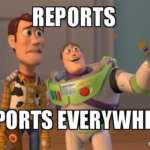
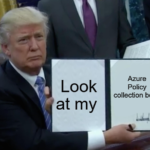




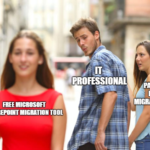
Your words have a certain serenity to them, like the feeling of being enveloped in a warm embrace.
Thank You